Sync Shopify Customer Tags with Mailchimp
Many Shopify Merchants using Auto Tags want to push customer tags to the corresponding customer record in Mailchimp for various marketing purposes.
It can be achieved by using a popular 3rd Party Shopify App called Mailchimp (formerly ShopsSync).
You can use Mailchimp (formerly ShopsSync). to apply and remove tags from Mailchimp customer records when Auto Tags applies tags to a customer.
Firstly you need both the apps Auto Tags and Mailchimp (formerly ShopsSync) installed in your shop.
Mapping tags associated with the customers
Once Auto Tags is configured to tag customers as per your requirements, you have a list of customer tags you want to be pushed to Mailchimp.
To do this, you will need to open the Mailchimp app and synchronize your shop by filling in some basic details. After this, the app will perform a one time sync and you will be navigated to the following page:
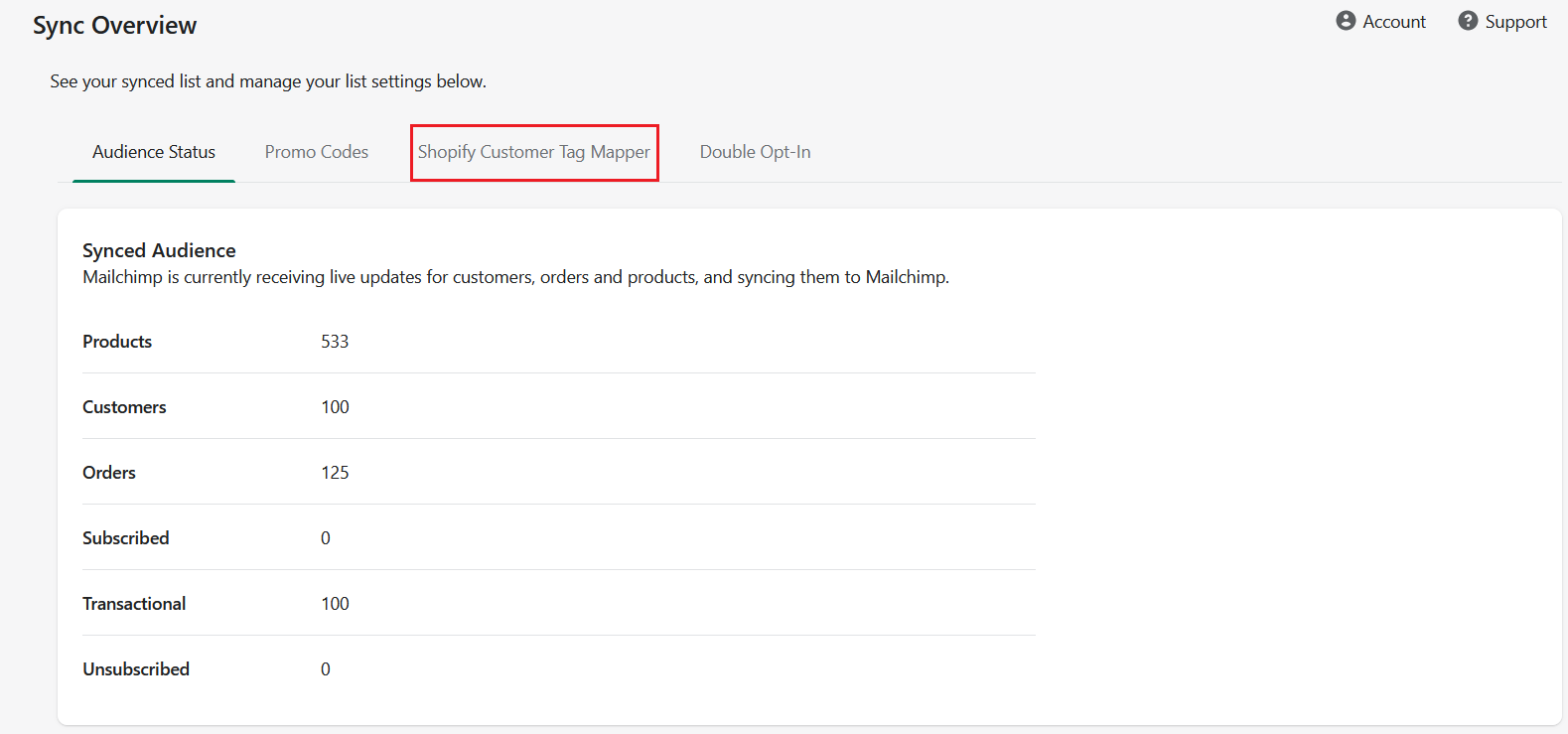
Here, you will see your shop data getting updated to Mailchimp in real-time. You need to navigate to the Shopify Customer Tag Mapper section.
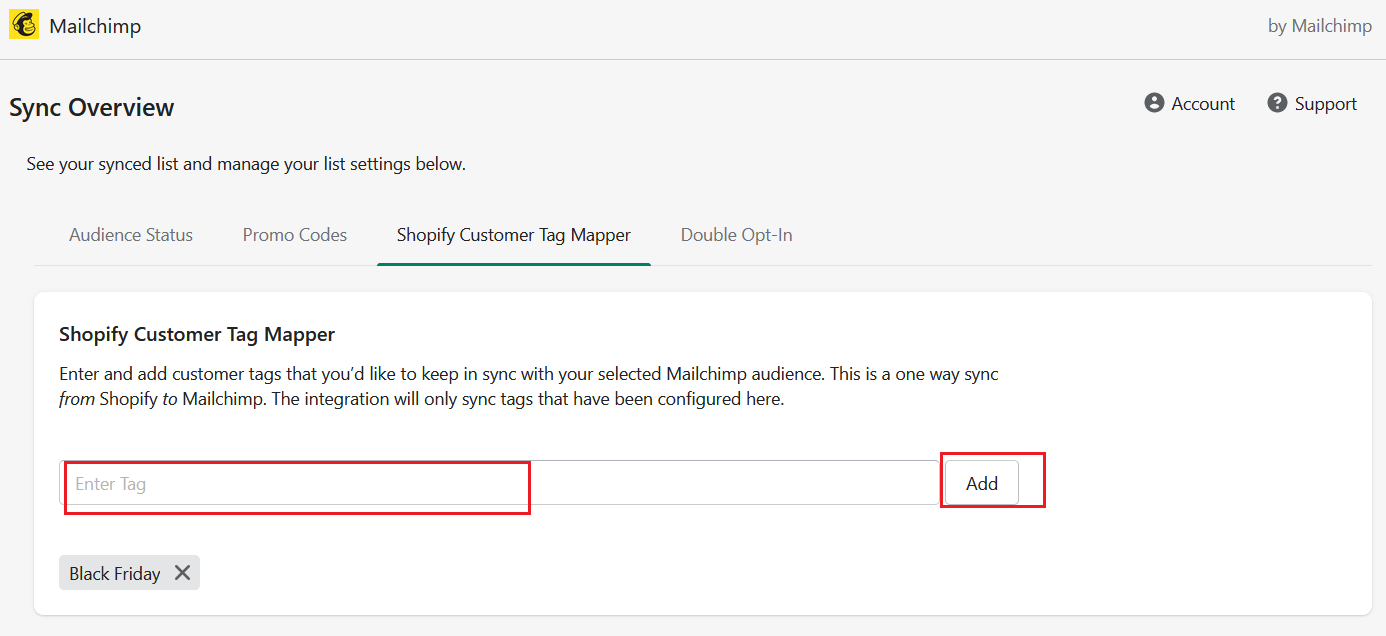
Enter the exact Tag names as in the workflows configured in the Auto Tags app to tag customers. For example, if you have the following workflow to tag Customers with Black Friday, you need to enter the exact keyword and click on the "Add". This way you can add any number of tags associated with the customers to be pushed to Mailchimp record.
The next time a mapped tag is applied to a Customer, Mailchimp will push that detail to their respective location in Mailchimp your Mailchimp account.
Note: To see the records and to work on further processing, you need to log in to the Mailchimp websites using credentials mailed to you when you installed and registered the Mailchimp app in your shop.
Removing customer tags from Mailchimp
If tag removal is configured in your workflow for customers, for example: remove a tag after X days to seize the access to a subscription service, then Mailchimp will handle this in real-time by updating the respective customer data.
For example: If a tag is removed from the customer record in Shopify manually or by Auto Tags and it is one of the mapped tags in the Mailchimp app, then that specific tag will be removed from the corresponding contact on Mailchimp's marketing page as well.
Backdating behavior associated with Auto Tags
If you want to build a strategy for customers based on historical entries in your Shopify Store, you can perform a backdating task to tag customers and it will also trigger the tags mapped in Mailchimp when it is applied to your customers.
It may take a while to synchronize the records associated with the mapped tags.