Tag existing entries (Backdating)
You can run the workflows configured in the app on existing entries to retroactively update tags. Here's a step by step instructions to do the same:
Step 1: Go to the backdating tab
Once you have created and tested a workflow, please go to the backdating tab. You can find the Backdating tab on the left side of the navigation bar.
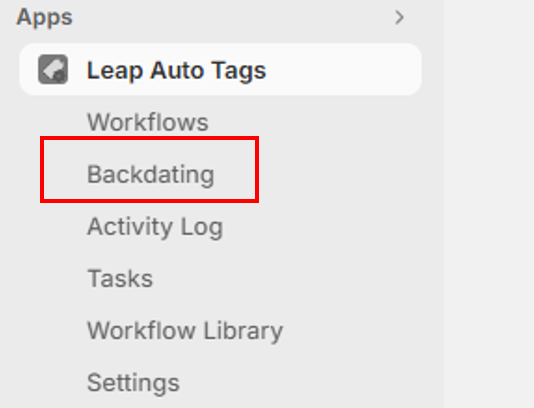
Step 2: Select the type of workflow you want to run
From the options select the type of workflow you want to run.
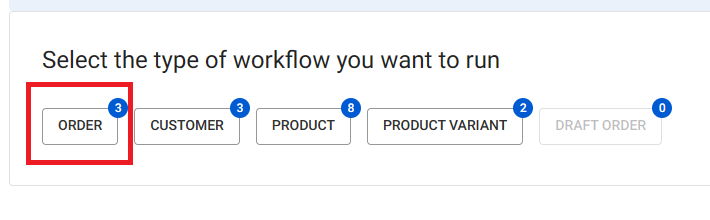
Step 3: Specify the entries you want the workflow to run against
After selecting the workflow type, you need to specify the entries that you want to process. You can either run the workflows on all existing entries or you can choose to run the workflow only on entries created in a specific time range.
All entries
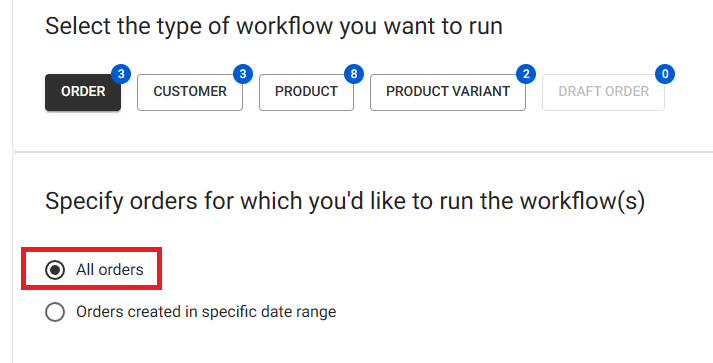
Entries created in a specific date range
Instead of running the task for all existing entities, you can choose to run the task on ‘Entries created in a specific date range’. By selecting the ‘Entries created in a specific date range’ option, you will see a dual calendar specifying from which date (left one) to which date (right one). You can easily navigate between the dates and select the date range you want the task to run for.
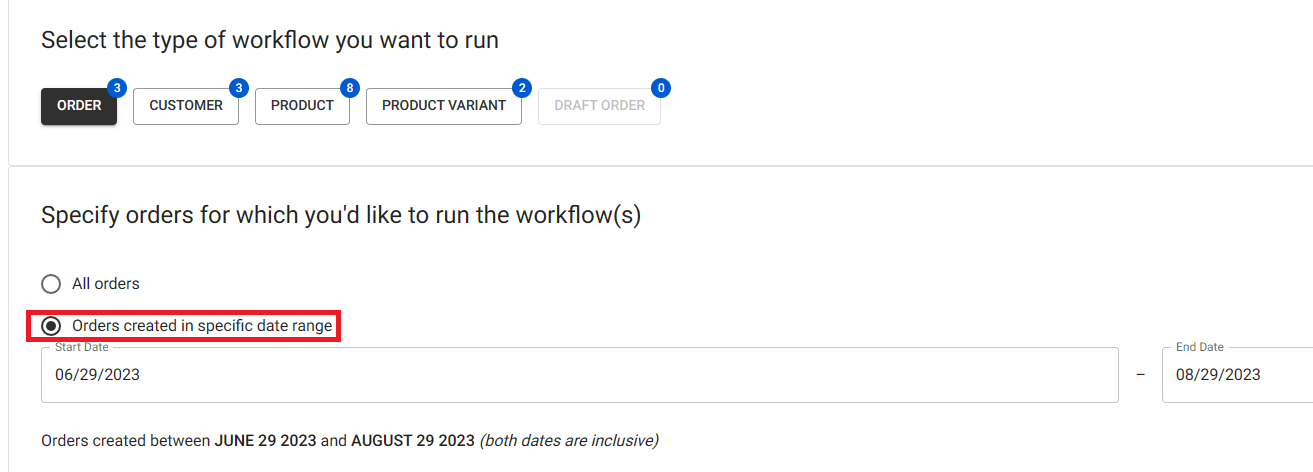
Step 4: Select the workflows you want to run
Once you've selected the entries you want to process, scroll down to see the list of available workflows to run your backdating task. You can select more than one workflow to run.
Paused workflows won’t be visible in the list. To run such workflows you first need to resume the workflow and then go through all the steps
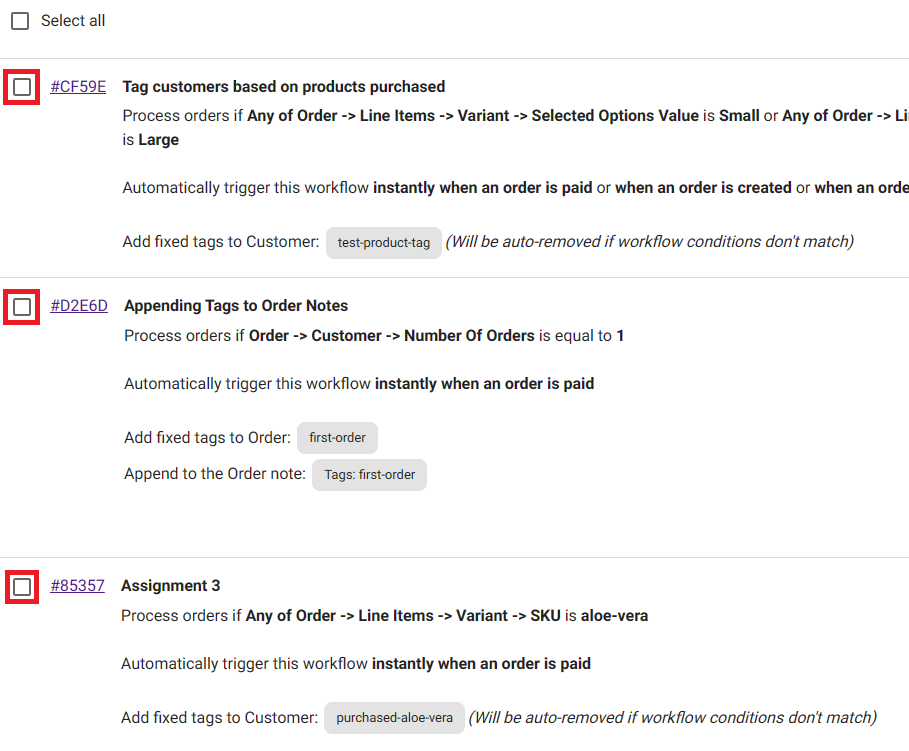
Step 5: Run the backdating task
After going through all the above steps carefully, now you can run the workflows for historical entries.
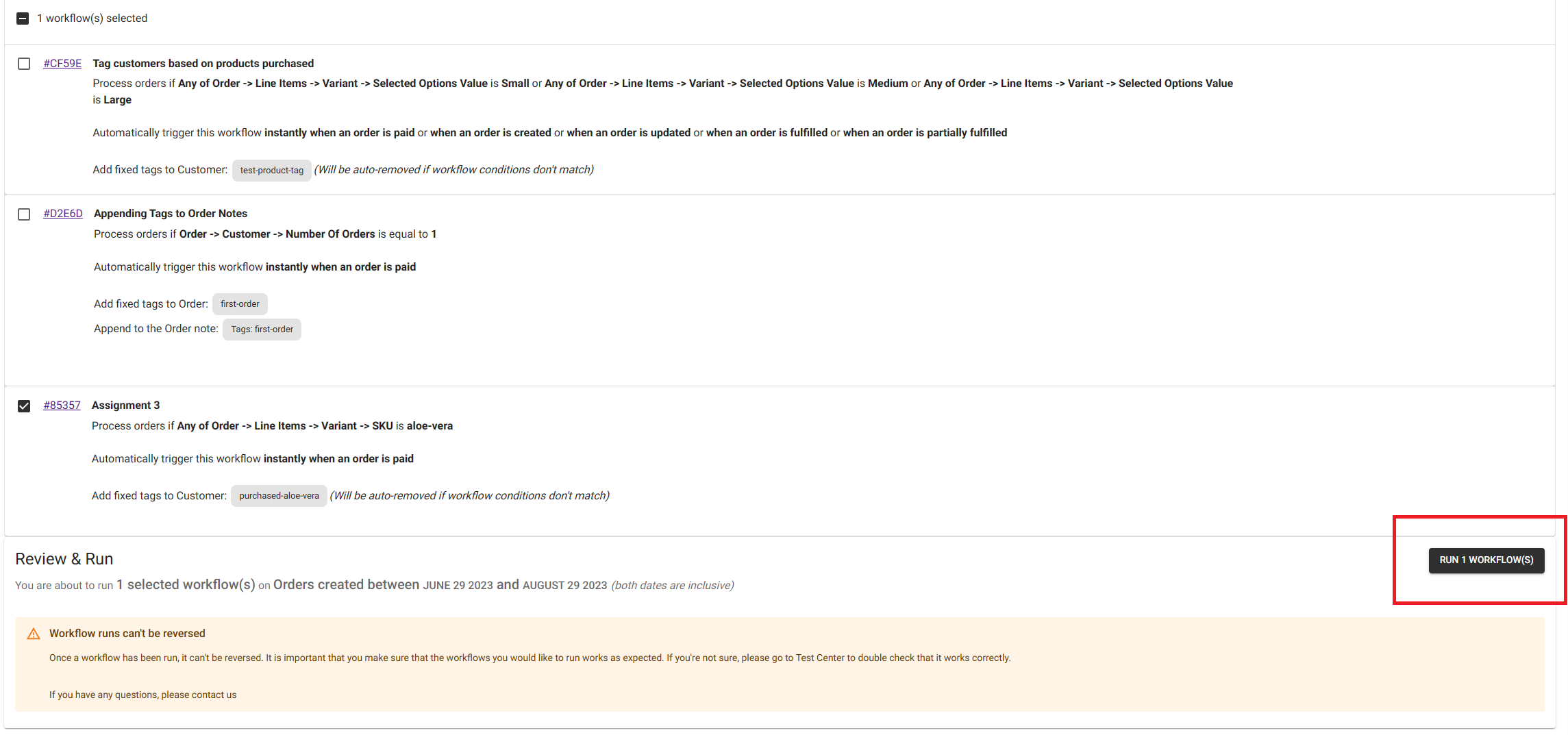
Monitor the backdating task
After clicking the run workflow(s) button, you will be automatically navigated to the “Tasks” tab, where you can monitor the progress and see Entries Processed, Updated, the status of the task, etc. as shown below.

Running the workflow on existing entries takes time and you can check and refresh the "Tasks" tab to monitor the progress of your bulk tagging task