Test workflow
Once you've created the workflow, you should test it against existing customers, orders, or products to check if it is configured correctly or not.
A thing to note here is that using the test center won't actually result in tag updates. It is only meant to check if the entity matches the condition or not and if yes, then what action would be taken.
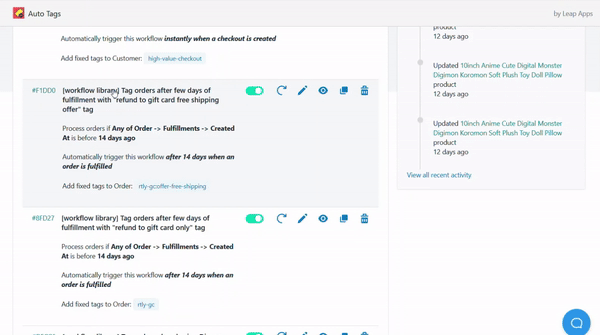
Steps to test a workflow (as shown above):
- Navigate to the test center by clicking the "Test Workflow" icon for the respective workflow.
- The test center tab consists of recent entries and a search bar. For example: If the workflow is configured to process orders you will be navigated to the test center tab containing recent orders and an associated search bar.
- Select the entity you want the workflow to be tested against and you will be navigated to the test outcome page. You can test the workflow against multiple entries one by one.
- When tested, If the test outcome is "Conditions Passed", you can see the actions tab to see what actions the workflow will take when processed against the entity in reality. However, If the test outcome is "Conditions Failed", it simply means that the workflow won't update the tags.
- In case the test outcome was expected to be "Conditions Passed" but it didn't. You can use the Data Explorer tab present on the test page to see how the respective field is populated for that entity and debug the configuration.
info
If you need help configuring or debugging your workflow(s), please get in touch with our support team by emailing us at support@leapsoft.co to discuss it.